WhatsApp is one of the most popular messaging apps worldwide, with over 1.2 billion active users on a global scale. The widespread adoption of the tool has made it a part of people’s personal and professional lives.
As WhatsApp gets closer to people’s daily routines, its security becomes crucial. Updating WhatsApp helps you fix bugs and add new features to your application. In addition, it improves your experience on the app and strengthens security.
Follow this detailed guide to update WhatsApp on different devices to ensure you’re protected while enjoying the tool’s friendly interface.
How to update WhatsApp
Below are some steps you can follow to keep your WhatsApp application up to date on the devices you love.
Tip: Let Cooby unlock your hyper productivity on WhatsApp Web with a more organized and productive way of managing personal and professional chats. Download Cooby’s Chrome extension to make the most of your WhatsApp.
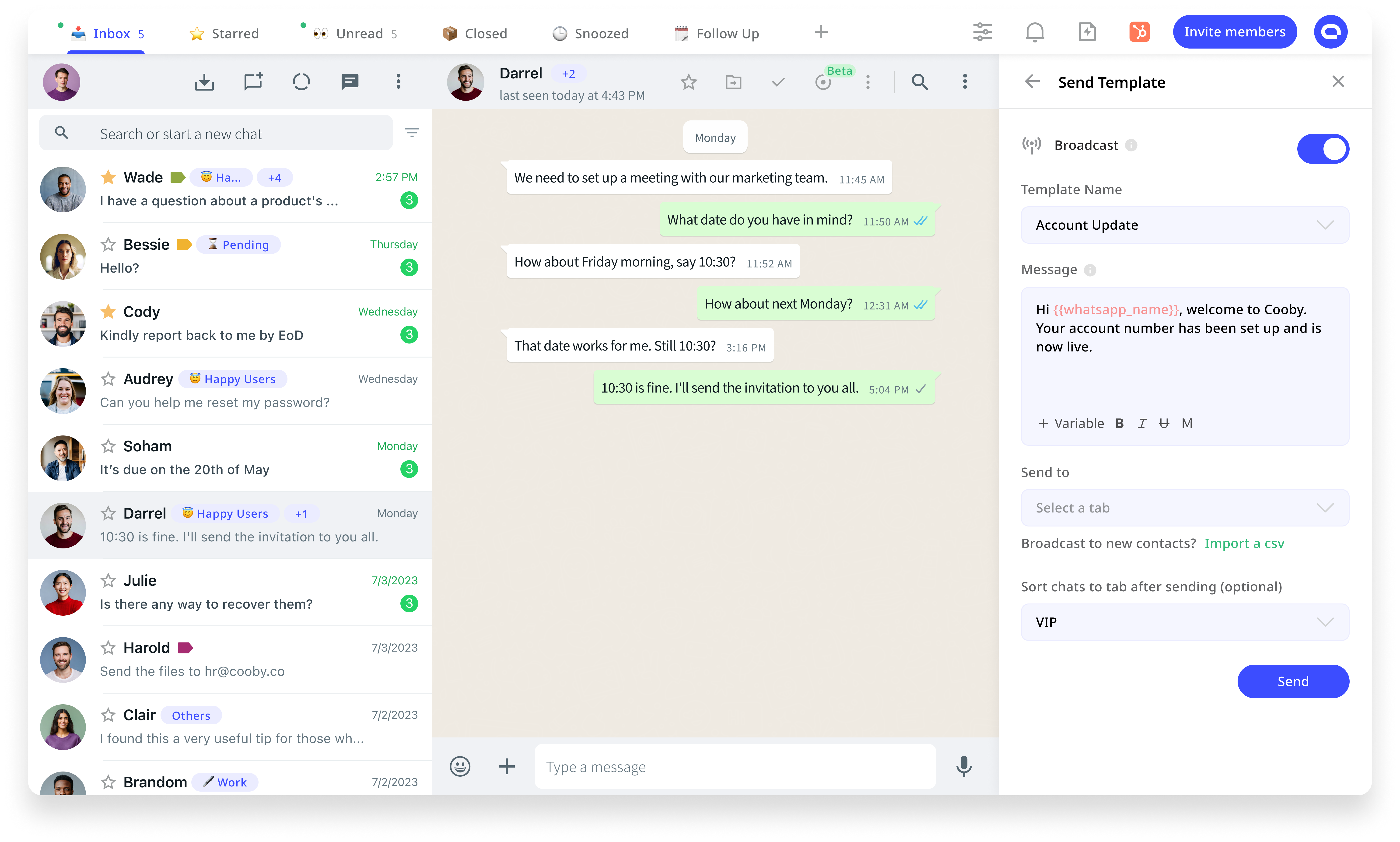
4 steps to update WhatsApp on iPhone
Follow the steps below to update WhatsApp through the App Store.
- Open the App Store on your iPhone device.
- Tap the person’s icon on the top right corner of the screen.
- Scroll down to see available and upcoming updates.
- Find WhatsApp on the list and tap “Update” to install the newest version of the application.
You will see an “open” button in step 4 if your application is already up-to-date. Alternatively, you can search WhatsApp messenger on the App Store, open it, and tap the “Update” option to download and install WhatsApp’s most recent update.
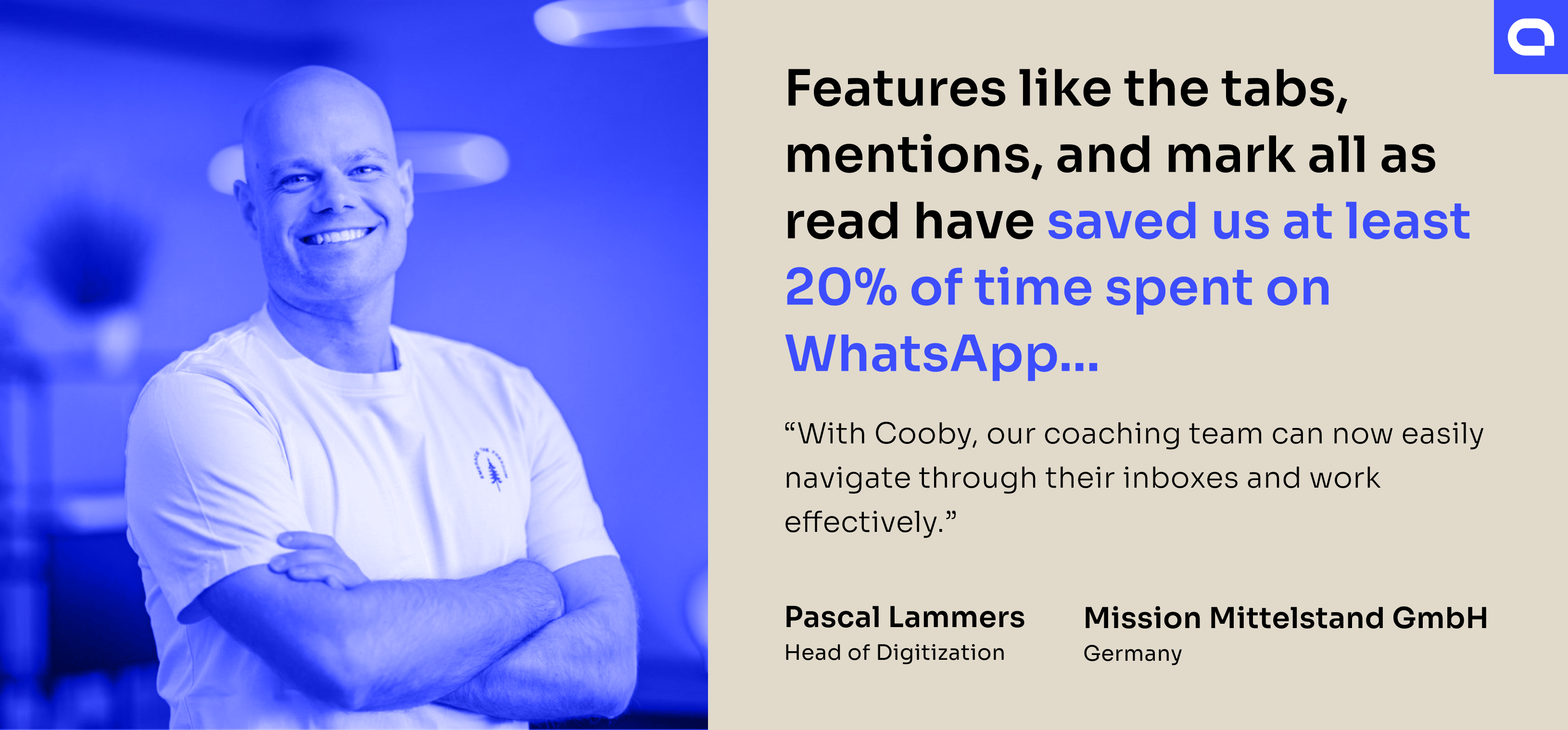
4 steps to update WhatsApp on Android
Follow the steps below to update WhatsApp through Google Play Store on an Android device.
- Open the Google Play Store application on your Android device.
- Tap the three horizontal bars.
- Go to “My apps and games”.
- Install the most recent version by tapping “Update” next to WhatsApp.
Your device is already up-to-date if you don’t see “Update” next to WhatsApp. Alternatively, you can search for WhatsApp on Google Play Store and click the “Update” button to download and install the latest version of the application.
4 steps to update WhatsApp Desktop on PC or laptop
Below are steps you can follow to update WhatsApp Desktop on a PC or laptop running on Microsoft Windows operating system.
- Go to Microsoft Store.
- Tap “Library” in the bottom left corner.
- Scroll down or navigate to locate WhatsApp Desktop.
- Tap the “Save to device” icon to download and install the latest WhatsApp desktop version.
If you’re running WhatsApp Desktop on an Apple MacBook, you can go to the App Store and search for WhatsApp Desktop. Tap the update button to install the latest version of the messaging app.

How to update the WhatsApp Business app
You can update the WhatsApp Business application the same way you update your personal WhatsApp. It’s best to install updates regularly to benefit from the application’s latest features and strengthen security with new bug fixes.
iPhone users can find WhatsApp Business on the App Store and tap “Update”. Similarly, Android users can search for the WhatsApp Business application on Play Store and click the “Update” button.
How to update WhatsApp without Google Play Store
Unable to update WhatsApp through the Play Store on an Android device? It means one of the following things:
- Insufficient space
- App’s incompatibility with device
- Unavailability of the app in a specific country
- Technical errors or poor network connectivity
If you want to update your WhatsApp without using the Play Store, follow the steps mentioned below.
- Dive into the APKMirror website and search for WhatsApp.
- Choose the latest WhatsApp version. Avoid selecting the Beta version.
- On the download page, you will be asked to choose your smartphone’s process architecture. Choose ARM or x86, depending on your device.
- Open the downloaded file.
- Although installing applications from third-party sources isn’t recommended, temporarily allowing the installation through settings will update your WhatsApp version.
Disclaimer: Cooby doesn’t recommend or advise installing applications from third-party sources. They can pose security threats.
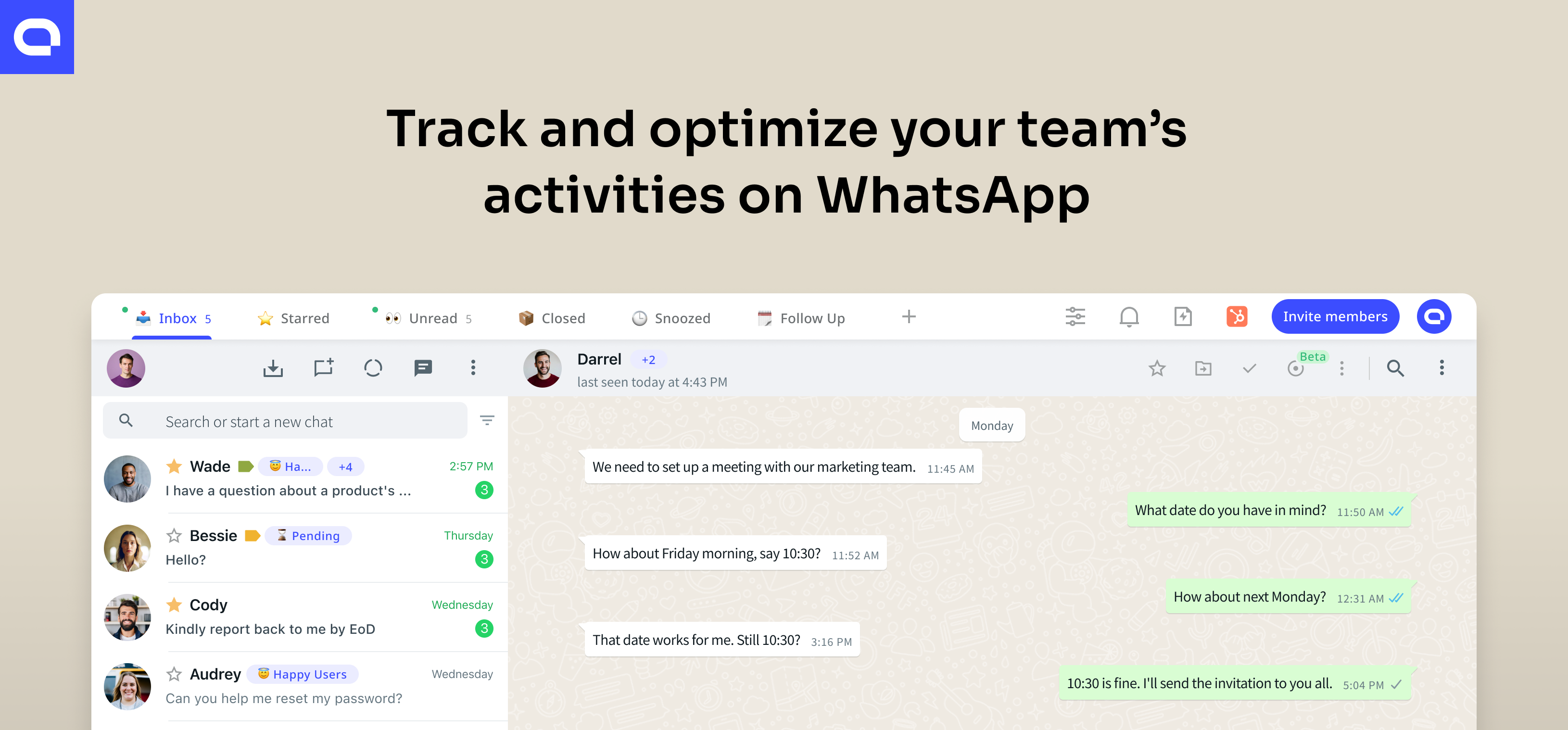
How to check for WhatsApp version on devices
Here is how you can check your WhatsApp version on Android, iPhone, and Desktop:
Check WhatsApp version on an Android device
Follow these steps to see the version of WhatsApp installed on your Android device.
- Open WhatsApp.
- Tap the Menu Button (3 vertical dots at the top right corner) to open the main menu.
- Tap "Settings".
- Tap "Help".
- Tap "App info". The version number should be listed here.
Find WhatsApp version on an iPhone
Follow these steps to see the version of WhatsApp installed on your iPhone.
- Open WhatsApp.
- Tap on "Settings" at the bottom right of the screen.
- Tap "Help".
- The version number should be listed at the top.
Locate WhatsApp version on a desktop
Follow these steps to see the version of WhatsApp installed on your Desktop.
- Open WhatsApp Desktop.
- Click on the three-dot menu in the upper left corner of the screen.
- Click on "Help", then "About".
- The version number will be displayed.
Remember, it's important to keep your apps up to date for the best performance and to ensure that you have the latest features and security updates. You can update WhatsApp through your device's app store.
How to join WhatsApp Beta program
WhatsApp rolls out some updates solely for Beta users to collect insights and deliver a better user experience. If you want to catch glimpse of upcoming WhatsApp features, discover how you can be a part of the program.
How Android users can access WhatsApp Beta
- Go to the Google Play Store.
- Search for WhatsApp.
- Scroll down to the 'Become a beta tester' section.
- Tap on 'I'm In', and then confirm on the pop-up message.
- Wait for a few minutes, then you will see an update to the WhatsApp beta version.
- Update the app.
How iOS users can test WhatsApp Beta
For iOS users, the process is a bit more complicated than Android. You will need to install TestFlight first to use beta apps. However, please note that due to Apple’s stricter testing rules, beta testing slots for apps are limited, and at many times, the WhatsApp beta program for iOS might be full.
- Install the TestFlight app from the App Store.
- Follow a specific public link provided by WhatsApp for beta testers (you might find this on official WhatsApp communication or some trusted websites).
- If the beta testing slots are not full, you will see an option to start testing.
- Follow the instructions to download the WhatsApp beta app.
Remember, beta versions might have some bugs as they are for testing new features, so you might experience some issues while using it. Be sure to regularly report any bugs or issues you encounter to support the development process.
However, please note that the process might change over time, and there may be periods when WhatsApp isn't accepting new beta testers due to the program being full. Check WhatsApp's official website or reaching out to their support for the most current information.
Update applications proactively
Security issues are common in this day and age. To keep them at bay, you need to update your applications regularly. Updating WhatsApp becomes even more crucial as it’s slowly transforming into a business messaging platform.
Malicious hackers are always looking for personal or sensitive data. They can perform several hostile acts if they get their hands on your information. If you're using WhatsApp on your devices, and it's probably been a while since you updated the app, now's a good time to update it.
Set a reminder on WhatsApp to update your applications proactively.











