People’s attention spans are shorter than ever before.
Long WhatsApp messages often go unread, partially understood, or ignored. If you’re using WhatsApp at work, you should properly format messages to capture people’s attention.
You can highlight text with bold and italics. The messaging platform allows you to strikethrough or use monospace fonts and ensure proper WhatsApp text formatting. Although there isn’t a direct way to format messages, you can use bold, italic, monospace, or strikethrough by following the steps below.
Did you know? Cooby maximizes WhatsApp users' productivity by empowering them with tools to stay focused and attentive toward important conversations. The latest Inbox Zero feature help you take control of your Inbox and have the much needed peace of mind on WhatsApp.
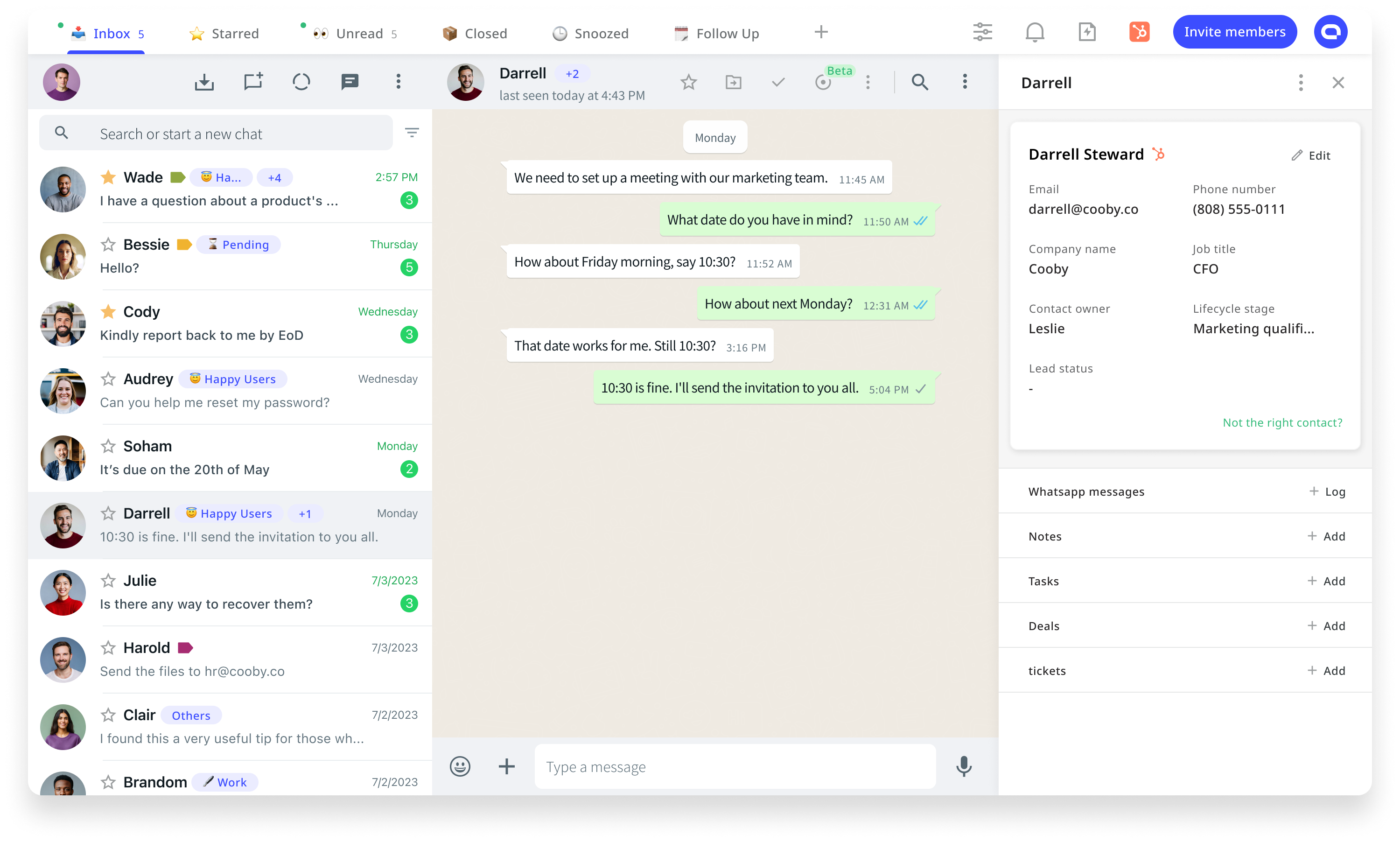
How to bold text in WhatsApp
Below are some easy steps you can take to make WhatsApp text bold.
- Type the message in the chat
- Put asterisk marks (*) on both sides of the text you want to bold.
If you type, “I want this *text* to be in bold,” you’ll get: I want this text to be in bold.
You can use it on larger chunks of text messages. All you need to do is to ensure that there’s no space between the asterisk mark and the following letter. When your text becomes bold, you’ll see the asterisk mark fade before you send it.
How to write in italics in WhatsApp
One of the best ways to modify WhatsApp writing style is to italicize it. You can add post scripts, important messages, and other essential facts and italicize them to attract the reader’s attention.
Below are some simple ways to add italic text to your WhatsApp message.
- Type the message you want to send on WhatsApp.
- Add the “_” mark to both sides of the text without leaving any space between the ”_” mark and the letter next to it.
If you type, “_I want this text to be italic_,” on WhatsApp, you’ll get: I want this text to be italic.
You’ll see faint underscore marks with italic text if you follow the steps above.
How to strikethrough in WhatsApp
The strikethrough feature is handy for people who use WhatsApp as a sales or marketing channel. You can decorate price discounts and other offers using this formatting. Follow the steps below to use strikethrough on WhatsApp chats.
- Copy and paste, or type the message you want to use strikethrough on. If you will use strikethrough to send a correction, simply copy the message and paste it on chat.
- Add the “~” sign on both sides of the text. Ensure there’s no space between the tilde sign and the following letter for the function to work.
For example, If you type, “I want this ~text to have a strikethrough~,” you’ll see:

You’ll see the tilde fading and strikethrough appearing on your text.
How to change font style in WhatsApp
WhatsApp formatting may not have numerous cool fonts to beautify text. However, you can use the monospaced fonts to add variety to your WhatsApp messages. You can use it in your WhatsApp chats by following these steps:
- Type the message you want to send.
- Use three backquotes on either side of the text you want to type in monospace. Ensure there’s no space between the backquote and the letters close to it.
For example, If you type, ``` I want this text to be monospaced``` on WhatsApp, you’ll get the following result:

You’ll see backquotes fading and the font changing before you send the message if you execute the steps properly.
On the other hand, if you want to change the font size within WhatsApp, you can proceed by going to Settings. Choose Display & Brightness and select the font size through the moving slider.
You can also bold, italicize, strikethrough, and use monospace font by selecting and long-pressing the text you want to format. Select more options, and the abovementioned text formats will appear. Keep your WhatsApp updated to use all new features and formatting options. It barely takes a few minutes.
WhatsApp text formatting is easy and quick and can help you make your messaging stand out.
Make the most of WhatsApp and supercharge it with Cooby to unlock its true potential and maximize productivity.











