Integrating Salesforce and WhatsApp gives you visibility of WhatsApp conversations in your CRM. You can easily update contact details on Salesforce from your WhatsApp and perform various tasks without hopping between the two applications.
Cooby’s Salesforce WhatsApp integration gives users the complete context of customer conversations. It doesn’t matter if you use the individual WhatsApp or the WhatsApp Business App. You can easily sync all conversations to CRM, helping you get a 360-degree overview of customers.
Here’s how you can integrate both applications to make it seamless for users to manage.
How to integrate WhatsApp and Salesforce
Below are the steps you need to follow to integrate the two applications.
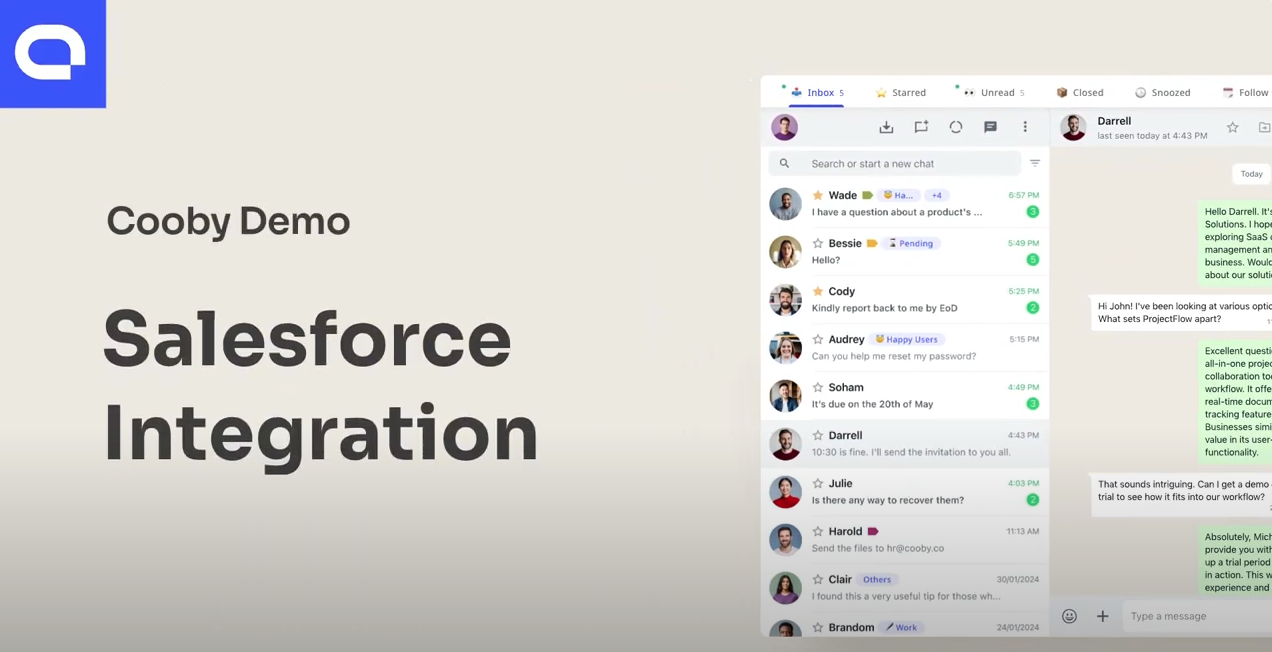
1. Connecting Cooby to Salesforce
- Sign up for Cooby and go to the Integration Center of your Cooby Workspace. Click on “Salesforce”.
- Click the “Connect to Salesforce” button mentioned in the first point.
- Go to Salesforce AppExchange.
- Click the “Get It Now” button. Then, log in to your Salesforce account if you haven't already done so.
- Select which Salesforce account and environment you want to establish Cooby in. Click “Install”
- When the installation is complete, you’ll receive an email saying, “Package Cooby Install Successful.”
2. Changing OAuth policies
- Go to “Setup” under the settings icon drop-down menu.
- Click App Manager and search from Cooby Connect.
- Then click dropdown and select “Manage”.
- Click “Edit Policies”, set the permitted users under the OAuth policies section to “Admin-approved users are pre-authorized,” and click “Save.”
3. Granting permission for the selected profile
Follow these steps:
Navigate to profile settings
- Go to Setup -> Users -> Profile.
- Select the profile to which you want to grant Cooby access (e.g., System Administrator).
Enable Cooby access
- Search for "Cooby".
- Ensure both "Cooby_setup" and "Cooby Connect" are checked.
- If you need to edit, click "Edit" at the top.
- Make sure both "Cooby_setup" and "Cooby Connect" are checked, then click "Save" at the bottom of the page.
Configure field-level security
- Go back to Step 2 and search for "Field-Level Security".
- Find the Contact object and click "View".
- Ensure "Account Name", "Name", "Phone", "Mobile", "Email", and "Title" have both Read Access and Edit Access enabled. If not, click "Edit", enable access, and click "Save".
- Return to the Profile settings.
Repeat for lead object
- Find the Lead object and click "View".
- Ensure "Name", "Phone", "Mobile", "Email", "Company", "Title", "Lead Status", "LeadSource", and "Rating" have both Read Access and Edit Access enabled. If not, click "Edit", enable access, and click "Save".
Assign permission sets
- Go to Setup -> Users -> Permission Sets.
- Assign the following permissions to users who need Cooby access:some text
- Cooby Edit is for users who need to sync messages between Cooby and Salesforce.
- Cooby Read is for users who should read messages in the WhatsApp conversation component on a Contact/Lead/Task page.
- Cooby Setup is for users who should access the Cooby Setup app.
Grant permissions
- Click on Cooby Edit, then click "Manage Assignments".
- Click "Add Assignment" and select the users to whom you want to grant permissions.
- Repeat this step for all permissions: Cooby Edit, Cooby Read, and Cooby Setup.
You can follow these links as the next steps to complete your setup.
2. Display WhatsApp messages in Salesforce.
3. Configure Salesforce permissions.
4. Keep Cooby and Salesforce data in sync.
How WhatsApp Salesforce integration makes teams more productive
WhatsApp salesforce integration helps teams in several ways, including:
Creating Salesforce tasks
Users can create Salesforce tasks directly from WhatsApp. You can attach the WhatsApp conversation related to the tasks for added context. This helps users avoid switching between the two apps to provide more context.
Adding a new Salesforce Contact
On your Cooby-powered WhatsApp, you can create a new contact and add all relevant details.
Moreover, if your Salesforce contact form already has the existing WhatsApp contact but isn't automatically connected by the system, you can connect it manually.
Sync WhatsApp messages
You can choose between auto-sync and manual sync to populate WhatsApp conversations on your Salesforce CRM. Auto-sync will automatically sync all chats from linked contacts into Salesforce.
Conversely, manual sync just populates selected WhatsApp conversations on the CRM. You can configure this through a Salesforce contact card for any linked contact.
Reporting
You can set up reports on Salesforce using WhatsApp data, such as new messages sent. Visualizing this data can help you better understand what goes on on WhatsApp when it comes to client communication.
Take this report for example. It clearly shows Kuo Leo sent more WhatsApp messages than others on the team.
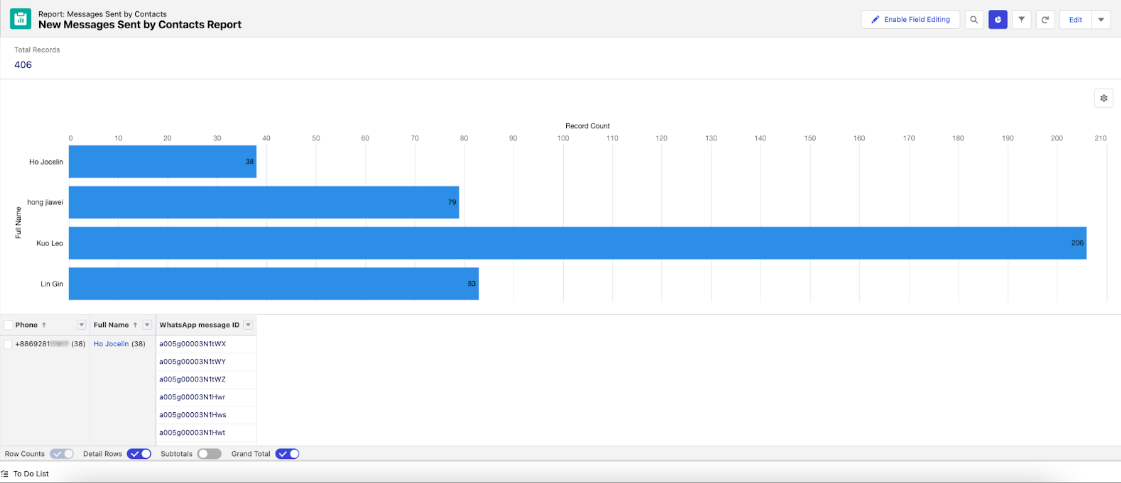
Best practices for setting up WhatsApp Salesforce integration
A few best practices would help you set WhatsApp Salesforce integration up for success.
- Choose the right integration tool. Choose a tool that best fits your business needs and is easy to use. Cooby is recognized for its user-friendly interface and is trusted by reputable businesses for its WhatsApp Salesforce integration.
- Define roles and permission. When setting up the integration, be sure to define the access rules. This will ensure that only authorized users can see the contact’s information and business messaging.
- Test the integration. Before going live with the integration, be sure to test it thoroughly. This will help identify any issues and ensure the integration is working as expected.
- Provide training for team members. Make sure that all team members understand how to use the integration and the benefits it provides. Provide training and support to ensure a smooth transition.
Connecting the dots
WhatsApp chats are a big part of customer conversations you can’t miss while making decisions. Syncing these chats with your Salesforce CRM gives you a holistic overview of customer engagement, helping leadership make better business decisions.
Connect your WhatsApp to Salesforce and keep your conversation contextually rich while talking to prospects or customers.
Start integrating WhatsApp and Salesforce and get complete visibility over all customer conversations.

.png)









